How to Merge two plans in Garden Planner
So what if you have created two separate plans in garden planner and you want to merge them together. How would you do that?
Actually it is quite simple.
So lets assume we have two plans,
The first plan is just a very simple side garden, really just a flower bed and a path (shown below)
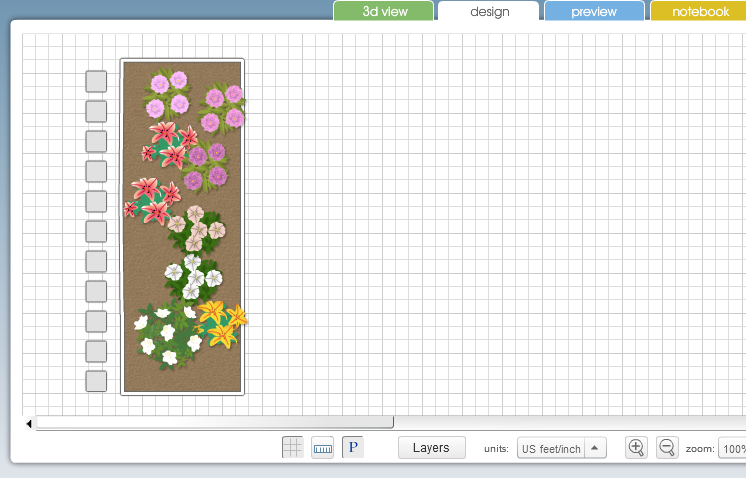
And the second plan is just a simple building with a lawn and some fences.
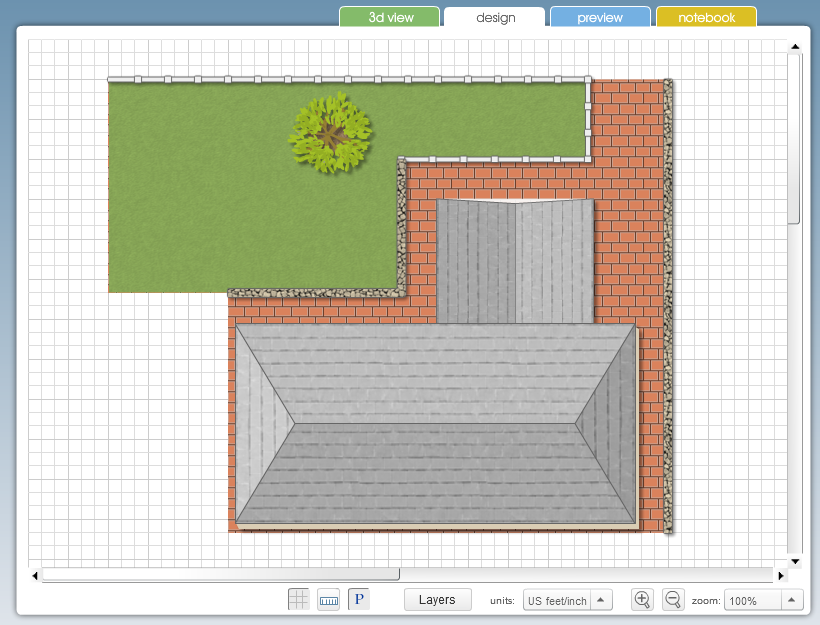
So all you do is open one of the plans. I would suggest picking the simpler of the two. Then from the Selected Objects menu choose select all
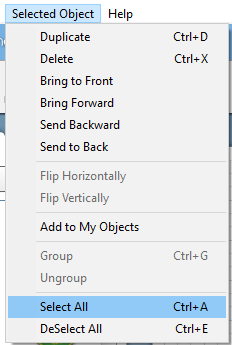
Which will select the entire plan. Then from the Selected Objects menu choose Add to my Objects
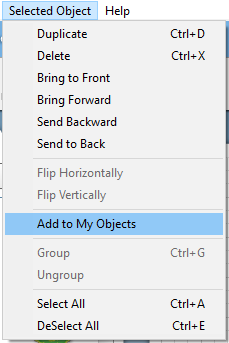
This will add the plan to the my objects category. Even though it is called My Objects you can use it to store more than just custom plants or objects. You can also store sections of gardens or even entire gardens.
So our first garden is now an object that can be dragged onto a plan from My Objects.
So now just open the second plan and drag the first plan from My Objects onto the second plan as has been done below
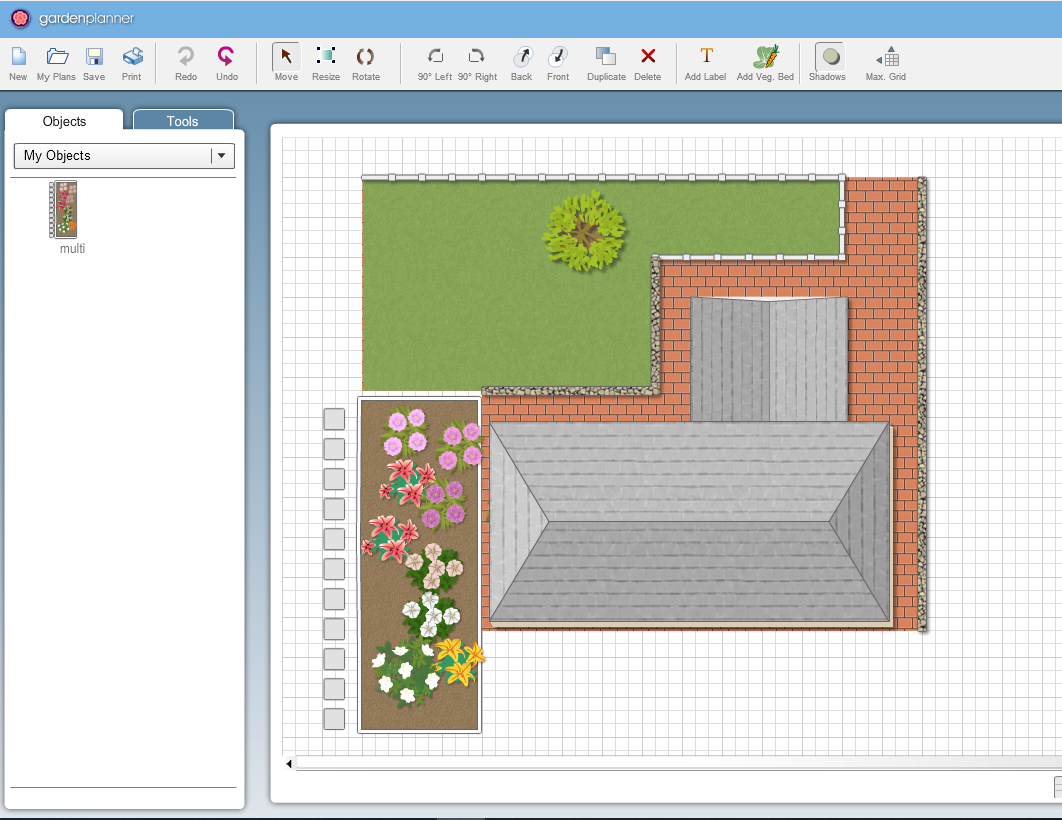
And there you have it, two plans merged together. If you want you delete the first plan from My Objects by right clicking (or cmd clicking) on it in My Objects and selecting delete.
