How to Transfer Plans from one computer to another
To transfer plans form old computer to a new computer first open the My Plans list in Garden Planner on the old computer.
This can be done by click on the My Plans button when you first open garden planner or from the tool bar.
You will see a list of your plans. To the right of the name of each plan you will see a button that looks like a box with an arrow - it is circled in the image below.
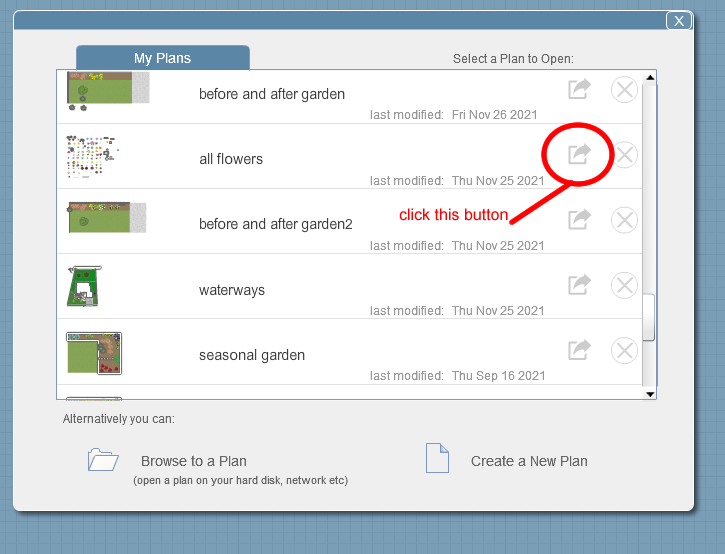
It will open a window that lets you save a copy of the associated plan. By default it will offer to save the plan in your documents folder, but you can select any location to save the copy.
If you are transferring plans to a new computer it is probably a good idea to save the copy to a USB or shared drive.
Repeat this step for every plan you wish to copy.
If you are using a USB to transfer plans then move the usb to the new computer
Then open garden planner on your new computer.
Now choose Browse for a plan from the File menu.

Select the plan you saved a copy of on the old computer. (eg: browse to the usb and select the plan)
It will open in garden planner on the new computer. Now there is one more step.
You have the plan open in garden planner but it won't automatically be put in the MyPlans list on your new computer. But don't panic, it's easy to do. Just choose Save a copy from the File menu. And choose the option in the middle to save the copy into your MyPlans list. ie: Save in MyPlans
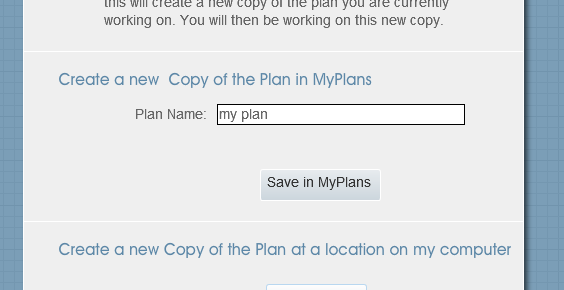
Now it's done. Click on the MyPlans button and you will see the plan listed there.
Repeat for all plans you want to move.
